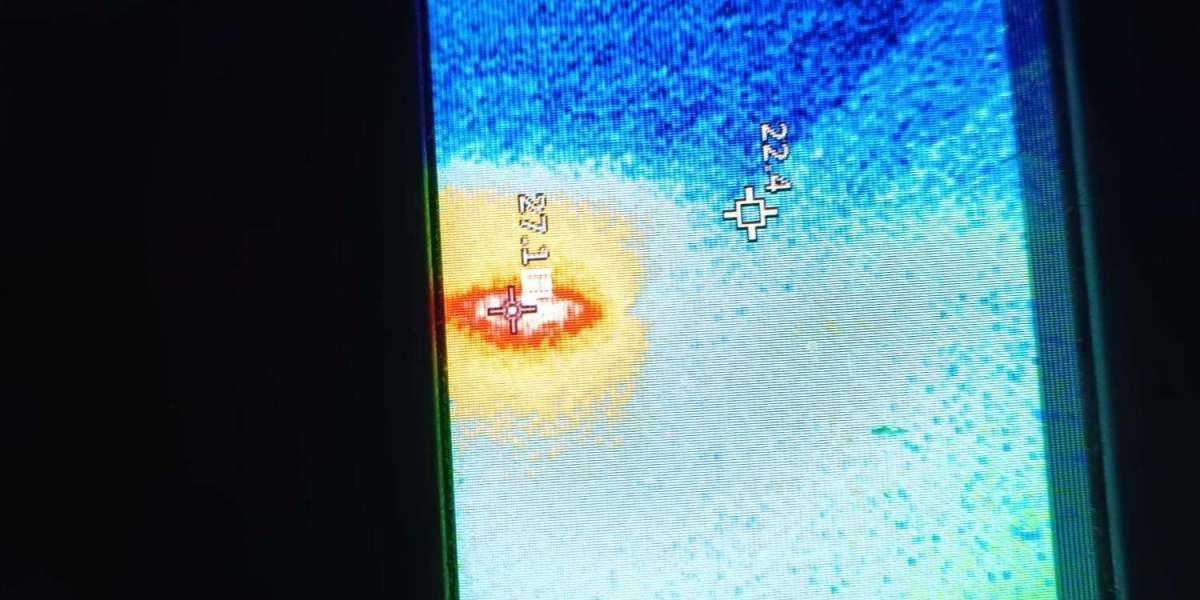In today’s fast-paced digital world, a slow computer can be a major setback, especially if you rely on your Mac for work, creative projects, or day-to-day tasks. While Apple’s Mac computers are known for their durability and performance, even the most reliable machines can slow down over time. Fortunately, there are several effective ways to speed up a slow Mac without investing in a brand-new device.
This article will guide you through practical, professional strategies to optimize your Mac’s performance. Whether you’re a business user, student, or creative professional, these tips can help you restore your Mac’s efficiency and extend its lifespan before considering Mac computer repair services.
Why Does Your Mac Slow Down Over Time?
Before jumping into solutions, it’s important to understand why your Mac might be underperforming:
Accumulated temporary files and caches
Outdated macOS or applications
Startup programs overloading the system
Insufficient disk space
Aging hardware components
Background processes consuming memory
Identifying the cause is the first step toward choosing the right optimization method.
Practical Ways to Speed Up a Slow Mac
1. Clear Cache and Temporary Files
Over time, your Mac accumulates system cache, application cache, and browser cache, which can take up valuable storage space and slow down your system. Regularly clearing these files helps keep your Mac running efficiently.
How to Clear Cache:
Open Finder
Select
GoGo to FolderType
~/Library/Caches/Delete unnecessary folders and files
For safer and more thorough cleaning, consider using trusted optimization tools like CleanMyMac or Onyx.
2. Manage Startup Programs
Too many applications launching at startup can significantly increase your Mac’s boot time and overall system lag. Limiting these programs improves performance almost instantly.
To disable unnecessary startup items:
Go to
System Settings(orSystem Preferences)Click on
Users GroupsChoose your user account
Select
Login ItemsRemove unneeded applications
This small adjustment can have a noticeable impact on how quickly your Mac starts and responds.
3. Update macOS and Applications
Running outdated system software or applications can lead to compatibility issues and security vulnerabilities, often affecting your Mac’s speed.
To check for updates:
Open
System SettingsClick on
GeneralSoftware UpdateInstall any available macOS or application updates
Developers regularly release updates to improve performance and resolve bugs, making this a simple yet effective fix.
4. Free Up Disk Space
A cluttered hard drive is a common reason for a sluggish Mac. Aim to keep at least 15-20% of your storage free for optimal performance.
Ways to free up space:
Delete unused applications
Transfer large files to external drives or cloud storage
Empty your Trash regularly
Remove old downloads and duplicate files
You can also check your disk usage by selecting About This Mac under the Apple menu and clicking Storage.
5. Reset PRAM and SMC
Sometimes, system issues causing sluggishness can be resolved by resetting your Mac’s PRAM (Parameter RAM) and SMC (System Management Controller).
To reset PRAM:
Shut down your Mac
Turn it on and immediately press
Option + Command + P + RHold the keys for 20 seconds and release
To reset SMC (for Intel-based Macs):
Shut down your Mac
Hold
Shift + Control + Optionand the power button for 10 secondsRelease all keys and turn the Mac back on
These resets can help resolve minor performance issues without professional Mac computer repair services.
6. Check Activity Monitor for Resource-Hungry Processes
Sometimes, specific applications or processes may be consuming excessive CPU or memory resources.
To identify these:
Open
Activity Monitor(found in Applications Utilities)Click on the
CPUandMemorytabsLook for processes with unusually high usage
Quit these processes if they are unnecessary
Keeping resource-hogging apps in check can instantly speed up a slow Mac.
7. Optimize System Preferences and Visual Effects
macOS includes visual effects that, while attractive, can slow down older Macs.
To disable these effects:
Go to
System SettingsClick
AccessibilityDisplayEnable
Reduce MotionandReduce Transparency
Disabling these effects can help your Mac perform more smoothly.
8. Upgrade RAM or Storage (If Possible)
If your Mac still struggles after software optimizations, a hardware upgrade might be the solution. While newer Macs have soldered components, some models (especially older MacBook Pros, Mac Minis, and iMacs) allow RAM or SSD upgrades.
Benefits of upgrading:
Increased multitasking capacity
Faster file access and boot times
Extended device lifespan
Consult a certified Mac computer repair professional to check compatibility and safely perform upgrades.
9. Use Professional Mac Optimization Software
For users who prefer a simpler solution, optimization tools like CleanMyMac, CCleaner for Mac, or OnyX offer comprehensive system cleanups, duplicate file removal, and performance monitoring features. These tools can speed up a slow Mac with minimal technical knowledge required.
Always ensure you use reputable software to avoid security risks or system instability.
When to Consult a Mac Computer Repair Professional
If your Mac remains sluggish after following these steps, it may indicate deeper hardware or software issues such as:
Failing hard drive or SSD
Corrupt macOS installation
Hardware overheating
Malware or adware infection
In such cases, it’s wise to contact a trusted Mac computer repair service. Certified technicians can diagnose, repair, and optimize your Mac, often restoring it to like-new performance without the expense of a new device.
Final Thoughts
A slow Mac doesn’t necessarily mean it’s time for an upgrade. With regular maintenance and the strategies outlined above, you can speed up a slow Mac and extend its useful life. From clearing caches and managing startup items to updating your software and checking for demanding processes, these professional tips offer simple yet effective solutions.
When basic fixes aren’t enough, reaching out to a reputable Mac computer repair specialist ensures that your device receives expert attention. By staying proactive, you’ll enjoy smoother performance, faster workflows, and a longer-lasting investment in your Apple hardware.